Tabella dei contenuti
How to create a new e-service
Step 1 - Create a new e-service
Administrators or API operators can navigate to Producing > My e-services > Create new.
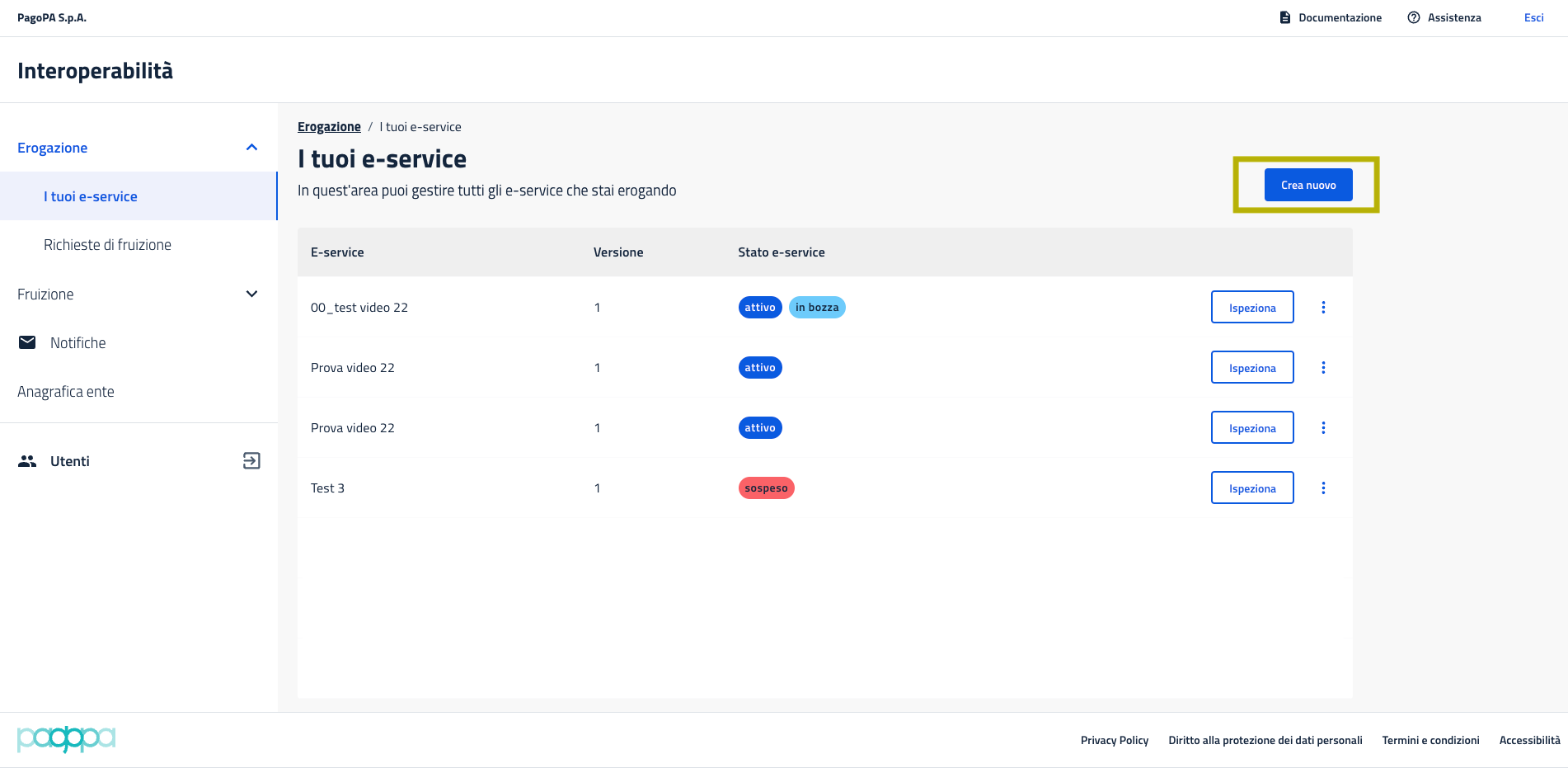
Step 2 - Fill in the general information form
Required information for creating the e-service includes:
- Name and description: these will be displayed in the e-service catalog on the PDND platform (it’s recommended to read the best practices guide).
- Technology: choose between REST or SOAP.
- Mode: define whether the e-service produces or receives data. If it produces data, all endpoints return data; if it receives, all endpoints accept data. For privacy reasons, an e-service cannot both produce and receive data simultaneously.
- Authorization to delegate: indicate if the producer allows the subscriber to delegate another PA to perform administrative actions on their behalf.
- Signal Hub availability: indicate if the e-service offers notification of data changes via the Signal Hub.
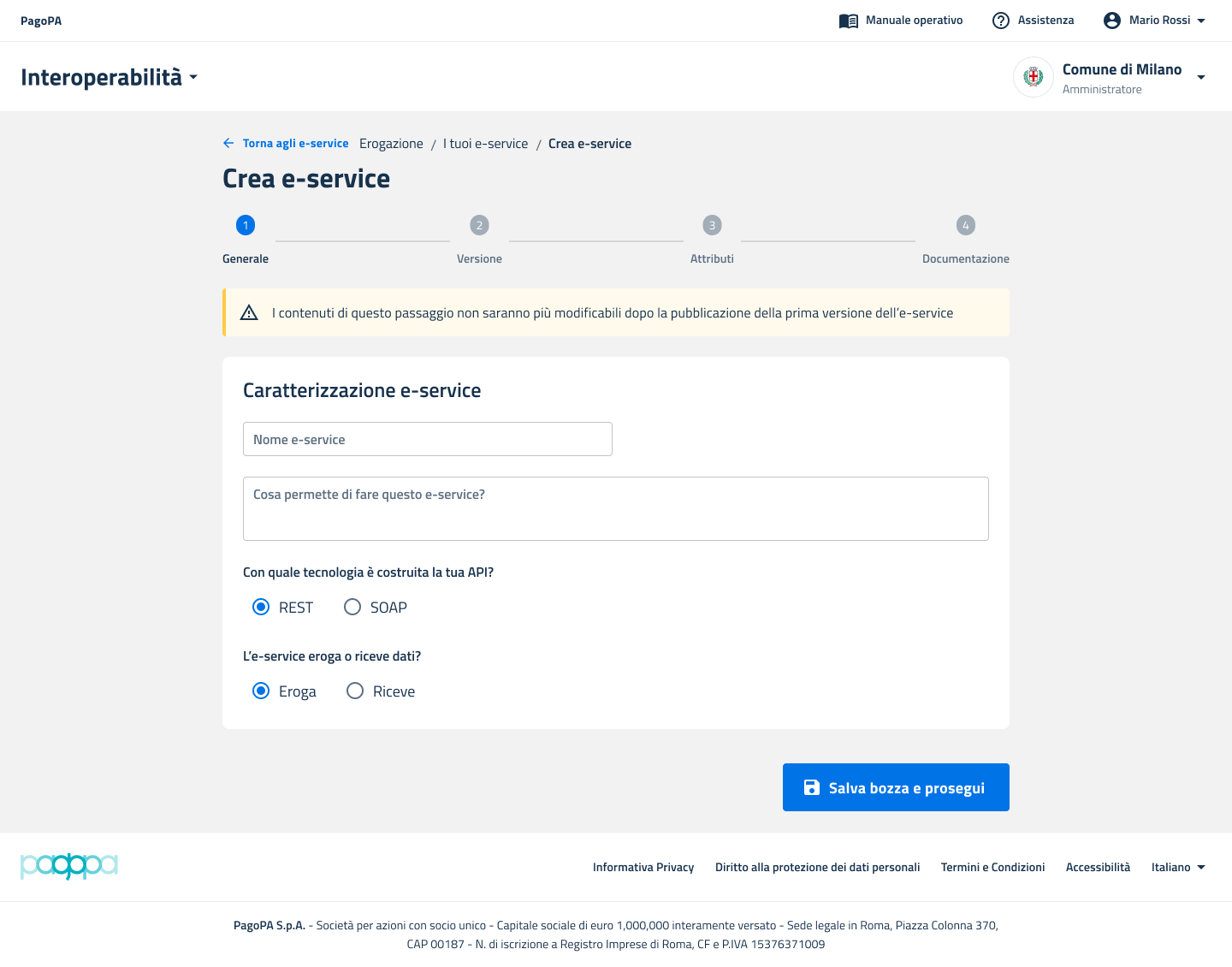
Step 3 - Fill in the purpose form
To create an e-service that receives data, one or more purposes must be created with the associated risk analysis. This is necessary because the producer receives data from subscribers and must declare how it is processed.

For each intended purpose, the producer must complete a questionnaire. The subscriber can then choose the appropriate purpose when submitting the service request.
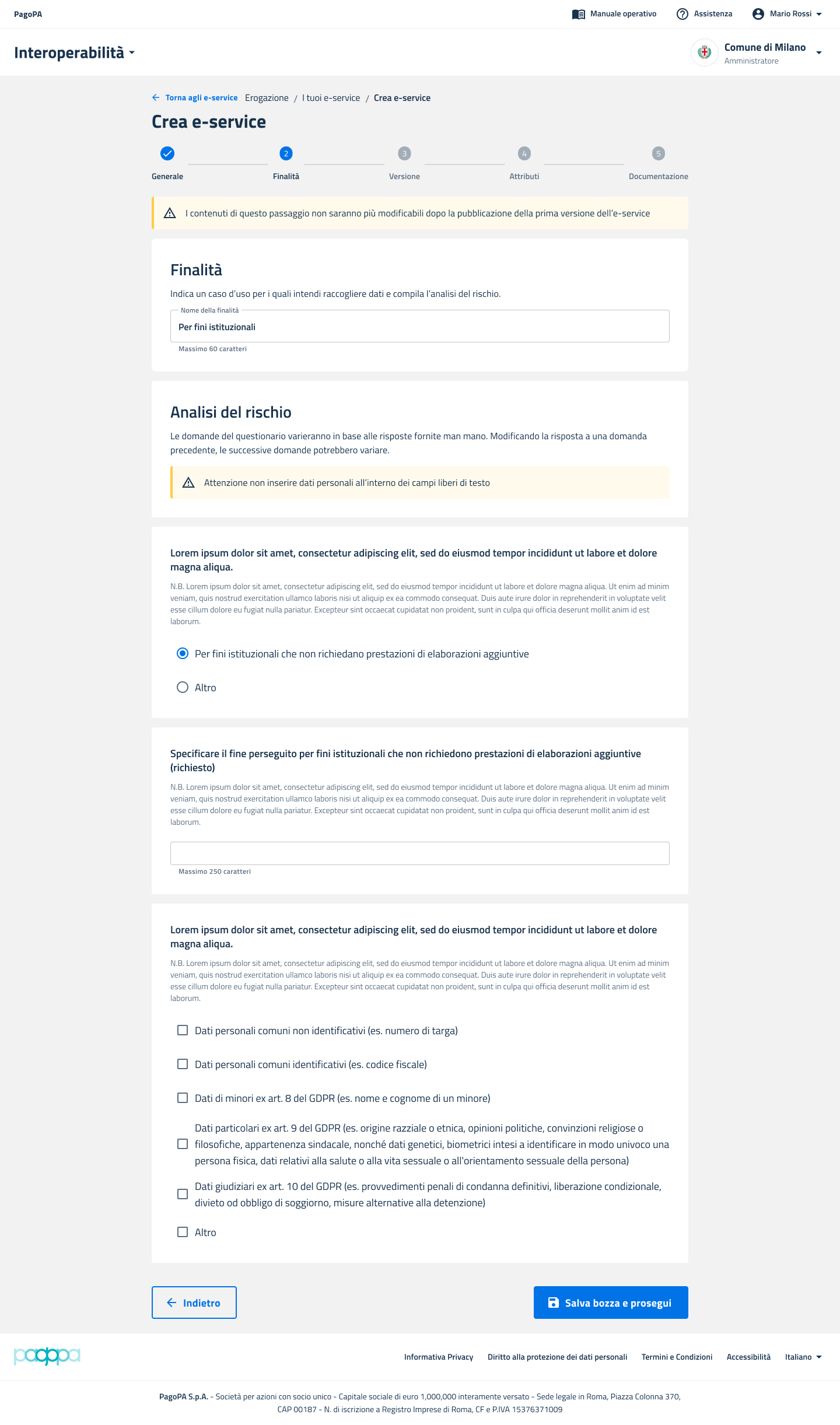
Step 4 - Fill in the e-service version form
- Version description: whether it's the initial or a subsequent version, including changes from previous versions.
- Policy for service request activation: if set to manual, even if the subscriber meets all access requirements, the producer reserves the right to activate the service request manually; otherwise, activation is automatic.
- Technical parameters:
- Audience: resource identifier, corresponding to the aud field the producer will find in vouchers from PDND.
- Voucher validity duration: how long the voucher issued by PDND remains valid for accessing this e-service.
- API call thresholds, per subscriber and total: limits beyond which purposes are no longer automatically activated by the platform.
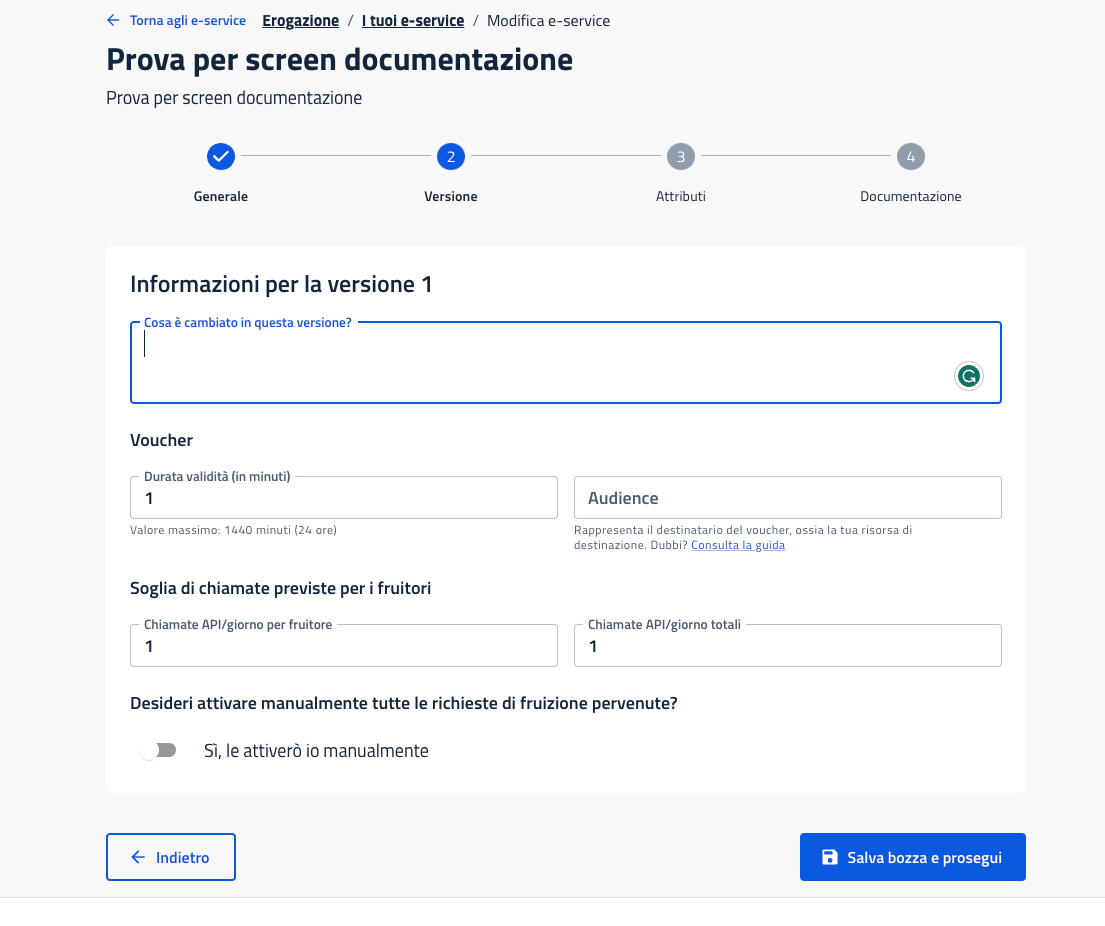
Step 5 - Fill in the attributes form
Each e-service has access requirements that the subscriber must meet to register and use it. This step lists these requirements, defined as attributes.
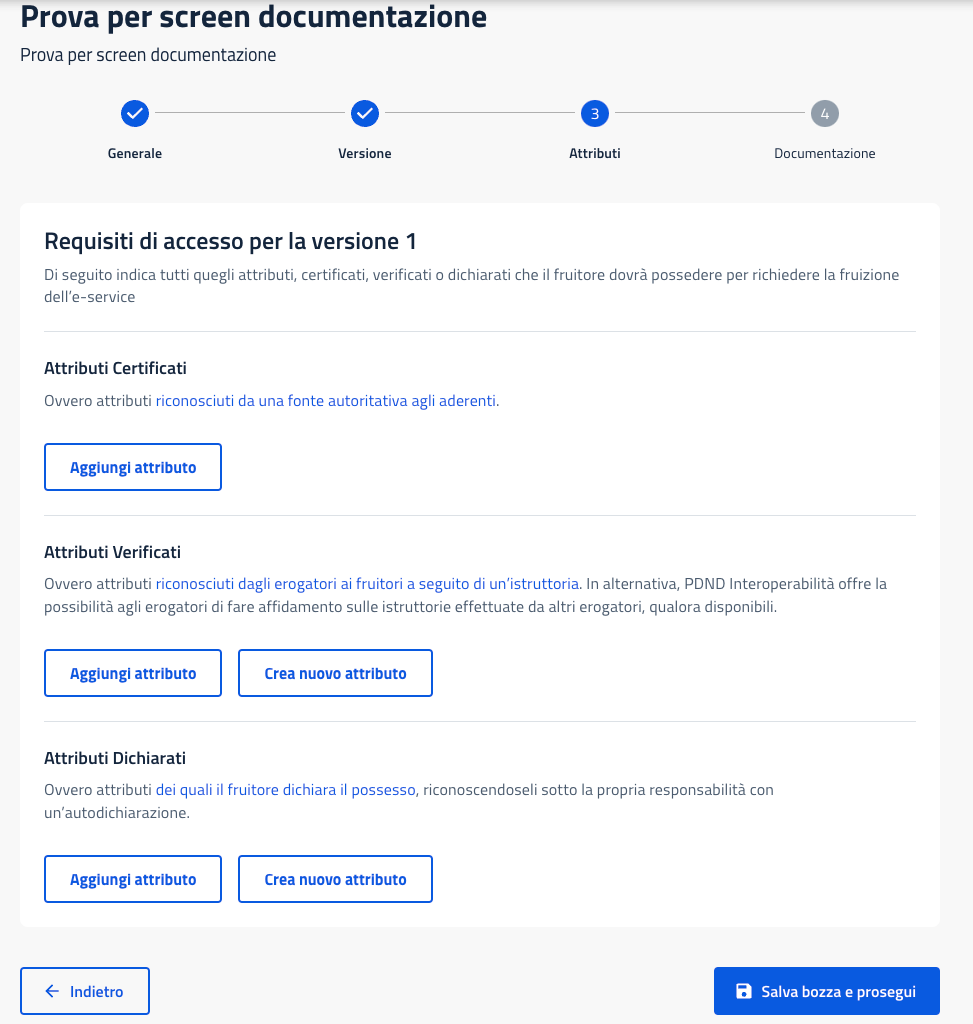
Step 6 - Upload the interface file and the technical documentation
Upload the API specification file for this e-service version, which is an OpenAPI file for REST services and a WSDL for SOAP services, as per the ModI security perimeter.
You must also upload additional technical documentation (user manuals, examples, etc.).
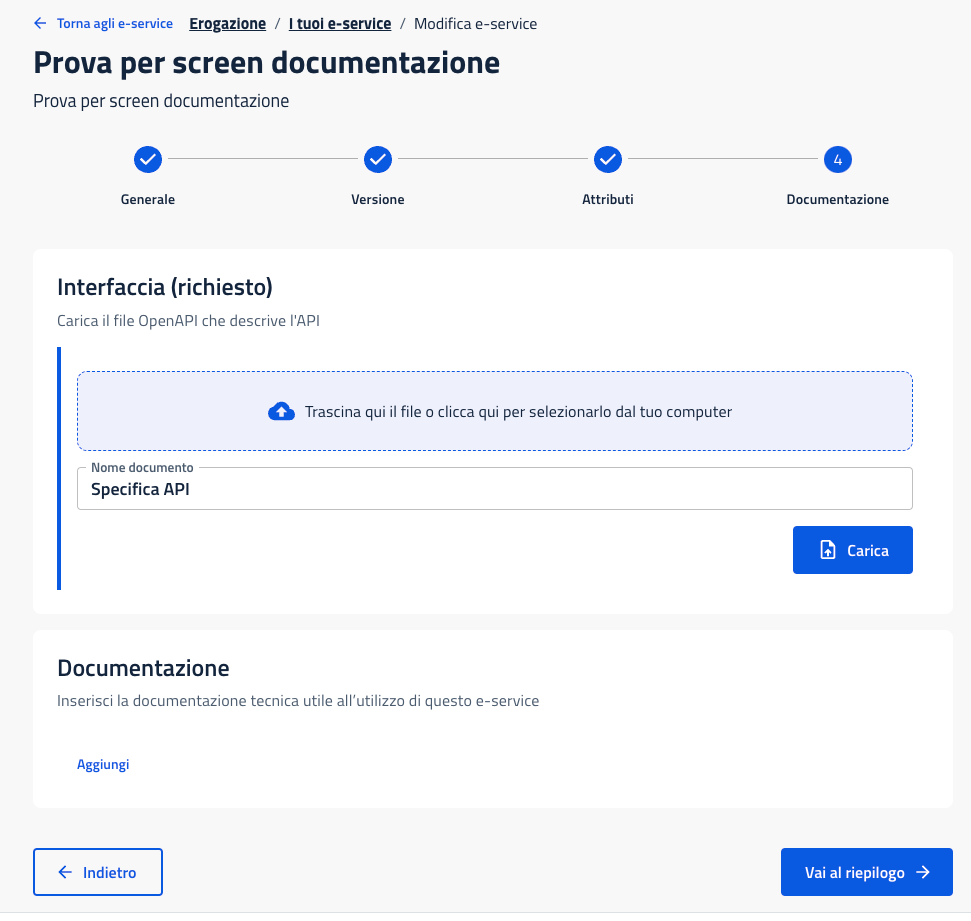
At the end of the process, you can review all the entered data for the e-service and choose to modify the draft, publish it, or delete it.
For details on individual fields or e-service mechanisms, see the dedicated section.
Hai bisogno di aiuto?
Apri un ticket utilizzando l’apposita funzione all’interno della tua Area Riservata

