Tabella dei contenuti
How to join PDND
Step 1 - Before joining
PA or Public Service Managers (GSP)
Before starting the subscription process, check that the party’s data recorded in the IPA catalog are correct. Ensure you have access to the PEC (certified email) used as the party’s official digital address in the IPA catalog.
Publicly Controlled Companies (SCP)
Make sure you have all the company data that may be requested at the time of subscription and that you can access the PEC you will enter in the subscription form.
Private e-procurement platform operators
Ensure you have completed the AgID certification process for platform components. See the e-procurement process news on the AgID website for details.
Companies and/or insurance groups
Check that your organization is listed in the IVASS register. More information is available in the IVASS letter to the market.
Step 2 - Go to the subscription page
Step 3 - Login with SPID or CIE
Log in using SPID or CIE. The person logging in does not need to be the Legal Representative of the party. Legitimacy is still ensured, as the Subscription Agreement will be sent to the party’s digital domicile—automatically retrieved from IPA and not editable.
Step 4 - Select party type
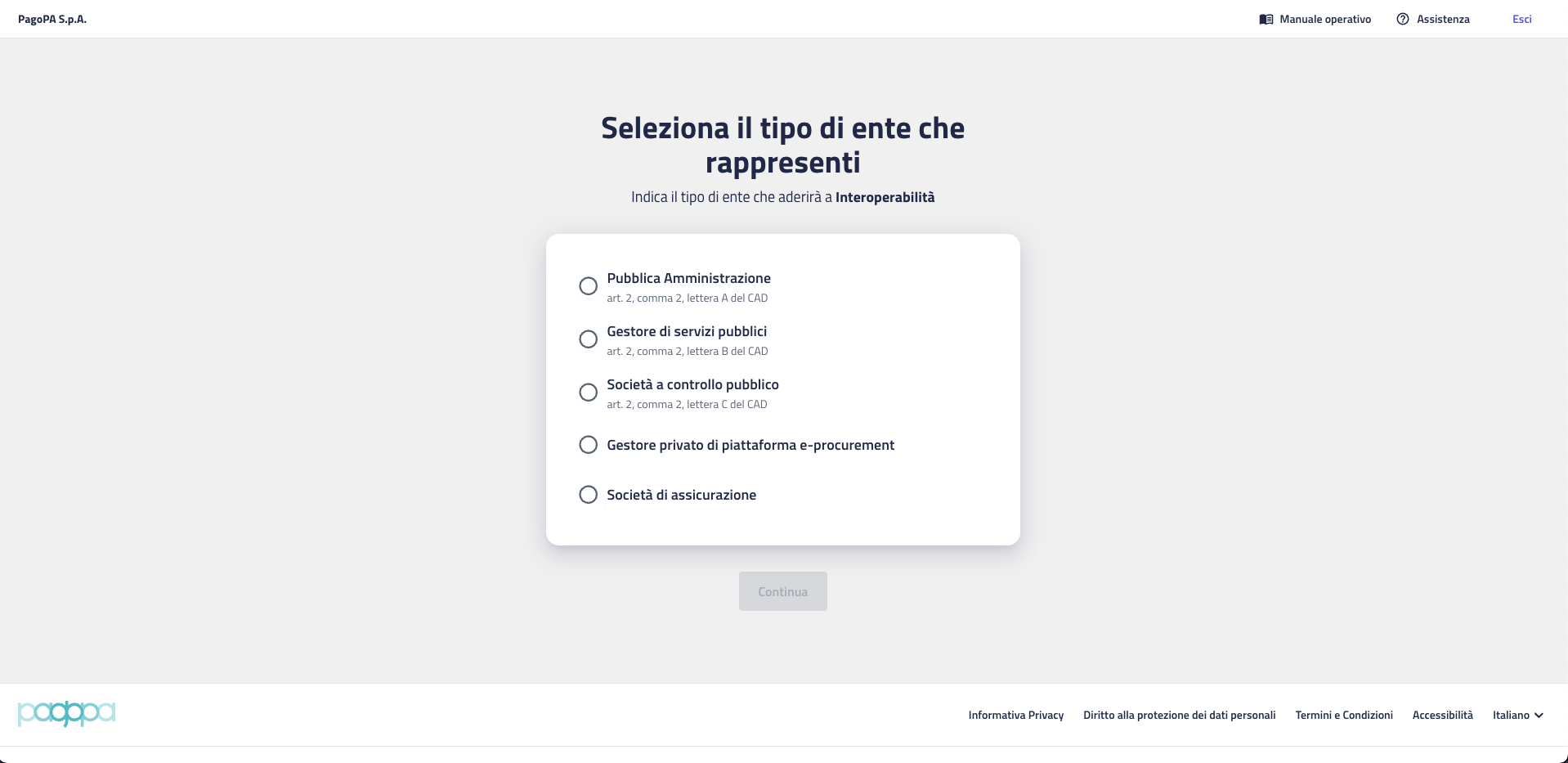
Indicate the type of party according to articles 2 (paragraph 2) and 64-bis (paragraph 6) of the Digital Administration Code (CAD). If available via IPA, this will be pre-selected, but it can be changed manually.
Step 5 - Select the party for subscription
The screen for selecting the party for CSP
{% /figcaption %}{% /figure %}- PA and GSP: use the auto-complete Search party field (based on the IPA catalog). If your party isn’t listed, click the link below the field to learn how to register it.
- SCP: enter the party’s tax code; the name will appear after clicking Continue.
Step 6 - Enter party data
%20(2).png)
Fields like Company Name, Legal Address, CEM (Certified electronic mail), Tax Code, and VAT number are prefilled from IPA and cannot be edited. You may add a VAT number if it differs from the tax code by checking the appropriate box.
The Recipient Code field is always editable.
Step 7 - Enter the legal representative
%20(3).png)
Provide details for the Legal Representative. It doesn’t have to be the top manager; it may be a temporary representative or agent with signing authority. The digital signatory (step 9) must match the person indicated when entering the form.
Step 8 - Indicate administrators for PDND
%20(4).png)
The people entered on this screen will have the role of Administrator in PDND and will have full administrative powers. This is the same figure referred to in AgID guidelines as "Operatore Amministrativo". You can enter up to 3 administrators for the Production environment by clicking Add another Administrator.
- For PA and GSP: once the entry is complete, click Continue. If there are no errors, the Joining Agreement to be signed is generated and sent to the party’s digital domicile.
- For SCP: once the entry is complete, click Continue. If there are no errors, an email containing instructions for completing the joining process is sent to the PEC indicated during joining. At this point, you must wait to be contacted by the dedicated Account Team, which will request you to send the required documents mentioned earlier. Once the documents are checked, the Account Team will send the Joining Agreement in CAdES format (.p7m) to the PEC indicated.
Step 9 - Firmare digitalmente l'Accordo di Adesione
Open the CEM received by your party. Download the attached agreement, which must be signed on behalf of the person indicated as legal representative at step 7. The data in the digital signature must match those of the person indicated as legal representative during the form completion phase. The digital signature must be applied once to the entire document, and the standard to use is CAdES.
Step 10 - Upload the signed agreement
Inside the PEC email, there are two links.
The first is to complete the joining procedure. When you open it, you land on a page where you can upload the signed agreement, as shown in the screenshot below.
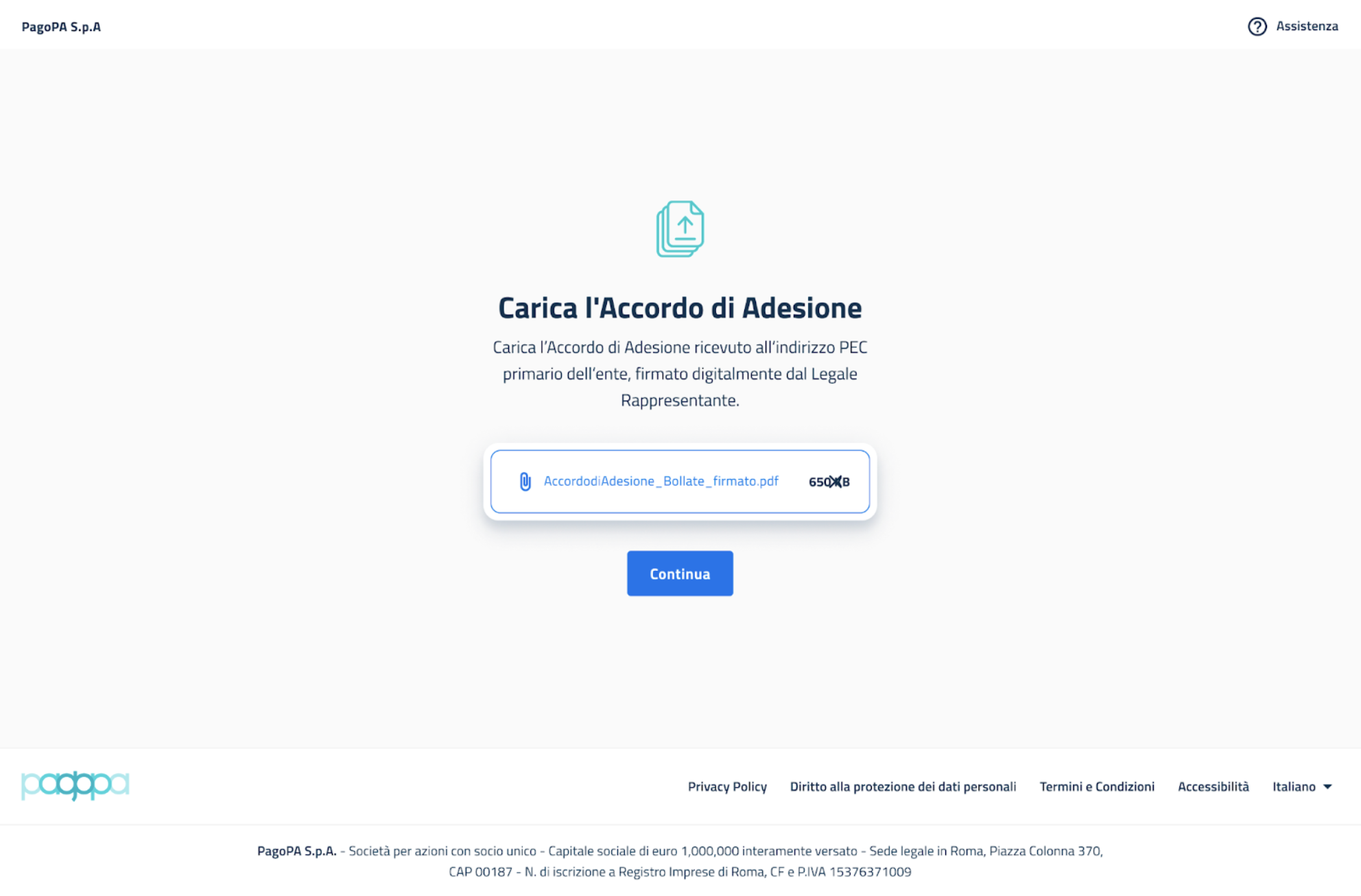
If the upload is successful, you will receive positive feedback and also an email to the CEM address confirming the completion of the joining process.
If not, you will be notified of the error. The error may be one of the following types:
- Generic error: an unidentified error that prevented registration from being completed.
- Non-compliant attachment error: the agreement is not in the expected format or does not match the one sent by the platform (see the dedicated section for more details).
- Digital signature error: the signature does not match the legal representative indicated during the joining phase.
- Invalid operation error: all cases where the request has already been completed, cancelled, or expired (more than 30 days have passed since the request was sent). If the link in the PEC is no longer valid, you will need to submit the service request again.
An error does not invalidate the procedure. For example, if it is the third type of error, you can have the document signed again and use the same link to upload the Agreement with the new signature.
The second link in the email allows you to cancel the joining request to PDND if it was made by mistake.
In questa pagina
Step 1 - Before joining
Step 2 - Go to the subscription page
Step 3 - Login with SPID or CIE
Step 4 - Select party type
Step 5 - Select the party for subscription
Step 6 - Enter party data
Step 7 - Enter the legal representative
Step 8 - Indicate administrators for PDND
Step 9 - Firmare digitalmente l'Accordo di Adesione
Step 10 - Upload the signed agreement
Hai bisogno di aiuto?
Apri un ticket utilizzando l’apposita funzione all’interno della tua Area Riservata

